Process Safety Office communicates with our cloud based licensing server, which is at https://licensing.ioMosaic.com/ioMosaic/
The communication is for license verification, refreshing license and licensing related changes in general.
In some cases, you might get an error message when launching SuperChems (or any other related Process Safety Office Suite components).
If you receive this error (identified by its title "Process Safety Office® (0x19)", or the following error, below are some steps to troubleshoot.
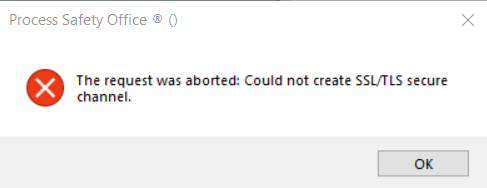
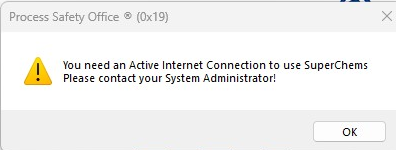
First step:
- Open your preferred web browser (Google Chrome, FireFox, Edge, ...)
- Type the following address in the address bar and press Enter:
https://licensing.ioMosaic.com/ioMosaic/
- You should see the following page:
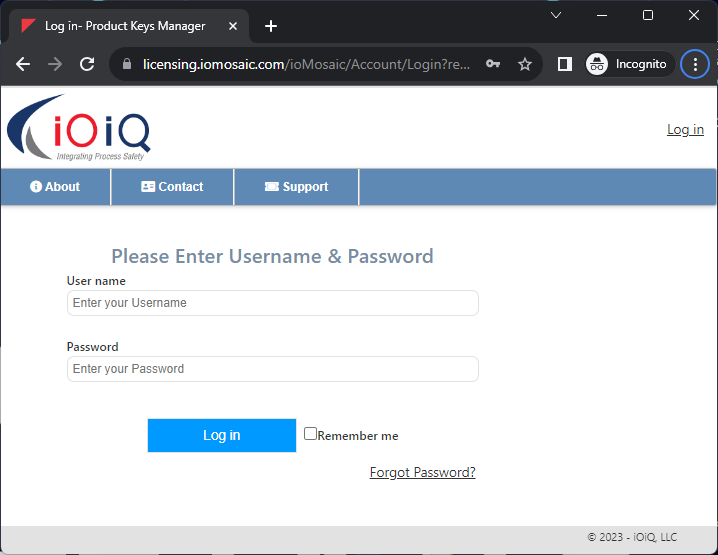
- There is no need to login, we've established that you have internet access. Proceed to next step
- If the page does not load, please verify you have internet connectivity.
Second step:
- Open a command prompt (You don't need admin privileges). (Instructions how to open a command prompt can be found here)
- Type the following
- c: then press Enter
- cd c:\iOiQ\PSOx.y\ioLicense\ then press enter (where x.y is the version of Process Safety Office that you have installed)
- ioLicense.exe diagnose and press enter
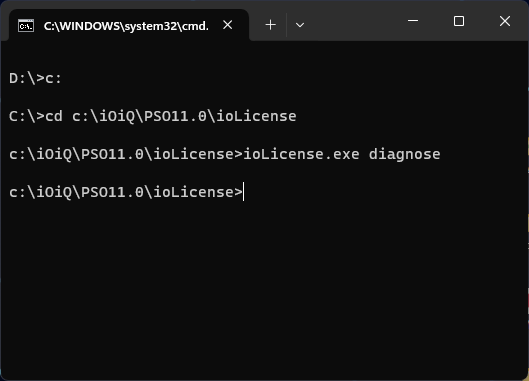
- A Form will be displayed
- Keep the "Licensing server" field with the default value
- Enter API in the text box under it
- Click on "Connect"
- The application will run diagnosis and display the results in the space below it, detailing any errors/potential issues.
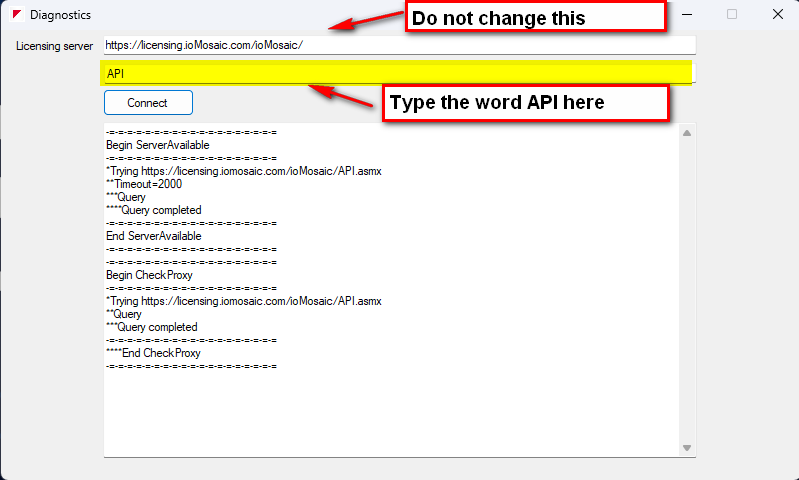
If the results show "The underlying connection was closed: An unexpected error occurred on a send", proceed to next step
If the results show a different error, please reach out to iOiQHelpdesk@ioMosaic.com with a screen shot of the results and someone will help you.
Third step:
- Open Windows Explorer and navigate to c:\iOiQ\PSOx.y\ioLicense\
- Edit the file ioLicense.exe.config in any text editor (ex: Notepad, Notepad++...)
- Change Line 9 from:
<add key="ioLURL" value="https://licensing.ioMosaic.com/ioMosaic/" />
To
<add key="ioLURL" value="http://licensing.ioMosaic.com/ioMosaic/" />
Note the change of https to http
- Save the file
- Repeat Second step above and verify connectivity
- Open the relevant Process Safety Office application (SuperChems, PHAGlobal...) and verify it works
- Once confirmed, please communicate with your IT Helpdesk and inform them that you need help unblocking https access. They can contact iOiQHelpdesk@ioMosaic.com for more details on what needs to be done
If following the above steps does not resolve your issue, please contact iOiQHelpdesk@ioMosaic.com with a screen shot of the results and someone will help you.
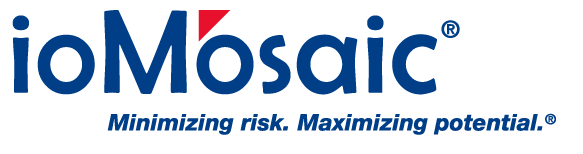
Add a comment
Please log in or register to submit a comment.